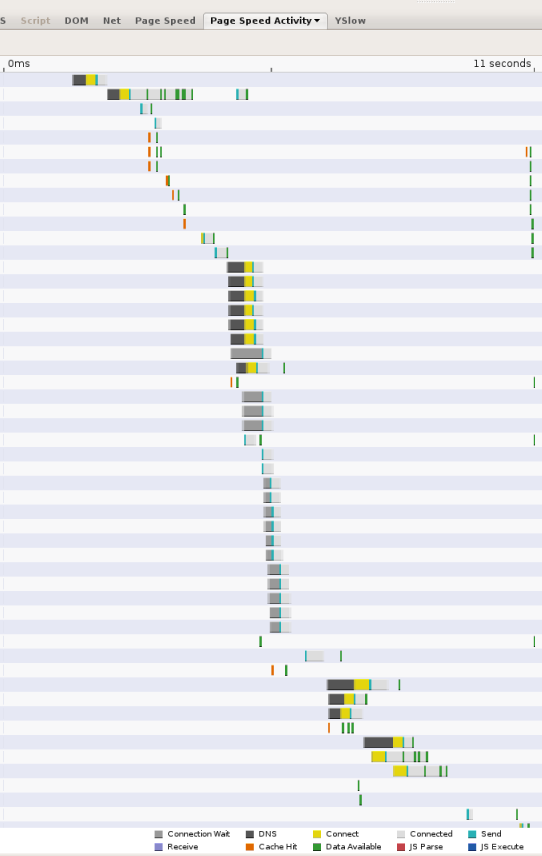Google TiSP (BETA) is a fully functional, end-to-end system that provides in-home wireless access by connecting your commode-based TiSP wireless router to one of thousands of TiSP Access Nodes via fiber-optic cable strung through your local municipal sewage lines.


Installing a typical home TiSP system is a quick, easy and largely sanitary process -- provided you follow these step-by-step instructions very,
very carefully.
#1 Remove the spindle of fiber-optic cable from your TiSP installation kit.
#2 Attach the sinker to the loose end of the cable, take one safe step backward and drop this weighted end into your toilet.
|  |
 | #3 Grasp both ends of the spindle firmly while a friend or loved one flushes, thus activating the patented GFlush™ system, which sends the weighted cable surfing through the plumbing system to one of the thousands of TiSP Access Nodes.
#4 When the GFlush is complete, the spindle will (or at least should) have largely unraveled, exposing a connector at the remaining end. Detach the cable from the spindle, taking care not to allow the cable to slip into the toilet.
|
#5 Plug the fiber-optic cable into your TiSP wireless router, which has a specially designed counterweight to withstand the centripetal force of flushing.
#6 Insert the TiSP installation CD and run the setup utility to install the Google Toolbar (required) and the rest of the TiSP software, which will automatically configure your computer's network settings.
|  |
 | #7 Within sixty minutes -- assuming proper data flow -- the other end of your fiber-optic cable should have reached the nearest TiSP Access Node, where our Plumbing Hardware Dispatchers (PHDs) will remove the sinker and plug the line into our global data networking system.
#8 Congratulations, you're online! (Please wash your hands before surfing.) |
Why should I switch to Google TiSP?
- It's fast. In our testing, TiSP delivers a 10x higher flow rate than basic DSL.
- It's FREE. No more paying hundreds of dollars a year for Internet service that doesn't even necessarily extend to your bathroom!
- It's good for you. Your FREE TiSP service includes a Google Toolbar-based analysis of your dietary habits and genetic predispositions, along with recommendations for healthier living.
How can Google offer this service for free?
We believe that all users deserve free, fast and sanitary online access. To offset the cost of providing the TiSP service, we use information gathered by discreet DNA sequencing of your personal bodily output to display online ads that are contextually relevant to your culinary preferences, current health status and likelihood of developing particular medical conditions going forward. Google also offers premium levels of service for a monthly fee (see below).
Note: We take your privacy very seriously. So we treat all TiSP users' waste-related personal information with tremendous discretion, in accordance with our
Privacy Policy.
Is this offering a tiered service? How does Google's position on Net Neutrality effect TiSP?
Although we understand that there's a lot of crap on the web, we also believe strongly in providing equal opportunity access to all our users. While we won't limit your surfing choices, we do offer three levels of TiSP service:
| Trickle | The #2 | Royal Flush |
| Download speed (max) | 8 Mbps
(10X basic DSL) | 16 Mbps
(20X basic DSL) | 32 Mbps
(40X basic DSL) |
| Upload speed (max) | 2 Mbps | 4 Mbps | 8 Mbps |
| Price | Free | $9.95/mo. | $24.95/mo. |
| | Actual speeds will vary, depending on network traffic and sewer line conditions. Users with low-flow toilets may simultaneously experience a saving-the-environment glow and slower-data-speed blues. |
Is Google TiSP safe and reliable?
Google TiSP ensures reliable throughput through the power of fiber, which has been proven through extensive research to effectively facilitate consistent data flow with minimal latency. And you can rest assured that under no circumstances will the TiSP system ever expose your privates.
What are the system requirements?
- Windows XP/Vista (Mac and Linux support coming soon)
- Internet Explorer 6.0+ or Firefox 1.5+ with the Google Toolbar
- Round-front or elongated toilet providing at least 1.0 gallons per flush
- Use of automatic toilet bowl cleaners is not recommended
Does my water company support TiSP?
TiSP was developed with the support and assistance of a large number of major metropolitan water companies. A full list of companies that support TiSP is
available here. If yours isn't listed, please contact them to verify their ongoing and unstinting support before you even think about signing up for TiSP service.
Can I use TiSP if my home uses a septic system?
Sorry, but no -- TiSP requires the use of a central sewer system to connect your home to the Internet.
Can I still use my toilet after installing TiSP?
Do we look stupid? Needless to say, the fiber optic cable that enables TiSP will not interfere with your toilet's regular operations. For your own convenience, however, you may eventually wish to hire a professional contractor to help route the cable under, or through, the toilet seat to your TiSP wireless router.
In what countries is this service available?
TiSP is available today in the U.S. and Canada. Google has formed an international consortium of utility companies, sewage system experts, toilet manufacturers, and plumbers to develop solutions to the many problems facing all "dark porcelain"-based data-delivery innovators.
Can I use this service when I'm away from home?
Sorry, but no -- TiSP is not available outside the home at this time. We are, however, currently developing a mobile feature called TiSP on the Run (TiSPOTR), which we expect to make available in the near future.
I'm having trouble installing or using TiSP.
Your internet connection should be working within one hour of GFlushing the sinker. If you still aren't online after that period of time, your toilet may be clogged. Please flush three more times, then check your online connection again. If you're still experiencing problems, drop eight mints into the bowl and add a two-liter bottle of diet soda. For further assistance, please visit the
TiSP Help Group.
Does my net access have to be wireless?
Not necessarily, but our user studies have found that without wireless connectivity, there was considerable "commode congestion" in an average 2.5-person household whose one bathroom typically can provide a comfortable workspace for just one user at a time. We therefore strongly recommend using the wireless connection to alleviate potential multi-user congestion and encourage widespread "couch computing."
Why is TiSP in beta?
When things go wrong with TiSP, they go very, very wrong. Let's leave it at that.