Here is the screenshot
display: none !important;
}
 ThinkFlood has released RedEye, their universal remote add-on for iPhone and iPod touch. The RedEye remote is a combination of hardware and software that turns your iPhone into a truly universal remote control for IR-based devices. I received an advance unit to take for a spin, and tested it out with my (modest) home theater setup and an iPhone 3GS.
ThinkFlood has released RedEye, their universal remote add-on for iPhone and iPod touch. The RedEye remote is a combination of hardware and software that turns your iPhone into a truly universal remote control for IR-based devices. I received an advance unit to take for a spin, and tested it out with my (modest) home theater setup and an iPhone 3GS. The RedEye software [iTunes link] is a free download on the App Store. It detects RedEye units on the current network, and allows you to add multiple rooms, IR devices, commands and activities. Devices are easy to add from an extensive list, and most devices have commands presets available. New commands can be learned at any time by capturing the control signal from an existing remote. Activities combine commands for multiple IR devices into a single control panel with assignable buttons. Activities also have optional startup and shutdown macros, so devices can be turned on or off, inputs can be set, volume controlled, etc. when starting or stopping an Activity. Control panels can be built by adding buttons, assigning commands and icons to them and dragging them around to create your own remote. Ready-to-go templates are included for many devices/activities.
The RedEye software [iTunes link] is a free download on the App Store. It detects RedEye units on the current network, and allows you to add multiple rooms, IR devices, commands and activities. Devices are easy to add from an extensive list, and most devices have commands presets available. New commands can be learned at any time by capturing the control signal from an existing remote. Activities combine commands for multiple IR devices into a single control panel with assignable buttons. Activities also have optional startup and shutdown macros, so devices can be turned on or off, inputs can be set, volume controlled, etc. when starting or stopping an Activity. Control panels can be built by adding buttons, assigning commands and icons to them and dragging them around to create your own remote. Ready-to-go templates are included for many devices/activities. Ignoring my concerns about hardware quality for a bit, the functionality of the hardware/software combination is quite impressive. The premise is simple -- turn commands sent over Wi-Fi into infrared signals -- but the possibilities are endless. The large touch screen of the iPhone/iPod touch rivals that of the Harmony 1000/1100 or Pronto remotes. It lacks any hardware buttons, of course, but provides custom configurations limited only by screen space. The software setup is not as simple as I'd like, but the app itself is stable and reliable at this point. I think it would be well-served by a desktop-based application that could upload directly to the base unit. That would allow the user to build a remote/activity much faster than is possible with the iPhone, and decrease frustration significantly.
Ignoring my concerns about hardware quality for a bit, the functionality of the hardware/software combination is quite impressive. The premise is simple -- turn commands sent over Wi-Fi into infrared signals -- but the possibilities are endless. The large touch screen of the iPhone/iPod touch rivals that of the Harmony 1000/1100 or Pronto remotes. It lacks any hardware buttons, of course, but provides custom configurations limited only by screen space. The software setup is not as simple as I'd like, but the app itself is stable and reliable at this point. I think it would be well-served by a desktop-based application that could upload directly to the base unit. That would allow the user to build a remote/activity much faster than is possible with the iPhone, and decrease frustration significantly. At the supermarket: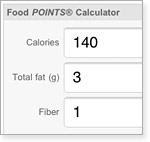
|
Eating out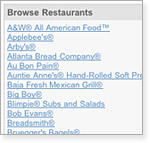
|
At the gym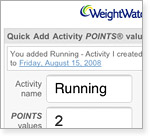
|
A note on supported devicesWeight Watchers Mobile for the Web is designed for use with most BlackBerry, Windows Mobile 6, and iPhone. Weight Watchers Mobile may function on other devices, including Palm OS; however, we cannot provide technical support for those devices. Weight Watchers Mobile for iPhone works with any iPhone or iPod touch. |


Google skipped right past the third dimension and landed directly in the fourth (time) by offering historical maps on Google Earth. Now you can travel back in time — for example, I am looking at the globe of 1790. Don't expect detailed high resolution photography from days gone by, but it's still interesting to see old maps overlaid on the satellite imagery of today.

Playing with layer transparency on the overlaid maps gives you a good sense of how things have changed over the years — especially when looking at more detailed maps like New York 1836 or London 1843.
Currently, maps are available for:
The Adobe Flash Player 6 that ships by default in Windows XP is vulnerable to multiple code execution vulnerabilities that could lead to PC takeover attacks, according to the advisory.
Here is the warning
Microsoft is aware of reports of vulnerabilities in Adobe Flash Player 6 provided in Windows XP. We are not aware of attacks that try to use the reported vulnerabilities or of customer impact at this time but recommend that users install the latest version of Flash Player provided by Adobe.
The Adobe Flash Player 6 was provided with Windows XP and contains multiple vulnerabilities that could allow remote code execution if a user views a specially crafted Web page. Adobe has addressed these vulnerabilities in newer versions of Adobe Flash Player. Microsoft recommends that users of Windows XP with Adobe Flash Player 6 installed update to the most current version of Flash Player available from Adobe.
This issue affects Windows XP Service Pack 2 and Windows XP Service Pack 3. The warning is also applicable to users running Windows XP Professional x64 Edition Service Pack 2.
Adobe discontinued support for Adobe Flash Player 6 in 2006. The latest version of Adobe Flash Player is 10.0.42.34.Firefox is the browser of dreams for many people (myself included). One of the great perks of Firefox is that there are tons of extensions that enhance the functionality of the browser. With over 1500 extensions in existence, there are many that can be used to improve your productivity. The following is my take on the top 10 extensions that will keep you focused, reduce distractions, streamline your daily work flow, and improve your productivity.
I strongly recommend that you download all these add ons to increase productivity .

Customize Google is a very robust extension that lets you customize many features of the services provided by Google. Customize Google lets you block advertisements on pretty much any Google page (including Gmail). It remaps Google Images search results to point directly at the images (no longer will you need to click through the originating site). Customize Google lets you add links from other search engines directly into your search results. It can also block Google click tracking and allows you to connect to Google Calendar and Gmail securely (https). Give it a try, you won’t be sorry.
2. Gspace

Gspace is a content management extension that lets you turn your Gmail account into an online mass storage space . Gspace integrates nicely into your browser and lets you drag and drop files into Gmail for backup or storage purposes without interrupting your work flow. If you use Gspace, I recommend adding a tag in Gmail to your files so they can be filtered and accessed quickly. The following is the description of Gspace from its homepage: “Gspace turns the 2GB of your Gmail account into free online storage. With Gspace you can manage unlimited Gmail accounts to store all type of files within its simple, user friendly interface. Listen to your favorite stored music directly from your Gspace, view your collections of pictures and manage your Gdrive files as well. Download Gspace now and transfer files between your computer and Gspace at anytime, from everywhere!”
look at this video made by me that explains gspace in detail
3. Flashgot/DownThemAll
The default download manager built into Firefox is very handy; however, there are many occasions that you’ll find that you need more flexibility with your downloads. This is where Flashgot or DownThemAll comes in handy. The features of Flashgot and DownThemAll have their differences; however, they generally provide finer-grained control of your downloads. My personal preference is Flashgot. I recommend trying at least one of them.
4. Greasemonkey + Stylish + Ad blocking per Gozer
Greasemonkey is an extension that lets you add scripts that alter the web pages you visit. Using Greasemonkey and Stylish and Ad blocking per Gozer together will block pretty much every advertisement from any Web site you visit.
5. Flashblock

The Flashblock extension by default blocks flash from playing when a Web page is first opened. Most (distracting) advertisements are written using flash. Flashblock is particularly useful because it replaces the flash from a Web site with a “play” button so you can watch the flash if it something useful (like a video at Youtube) and leave it blocked if it is an advertisement.

Download Statusbar manages your downloads in the status bar instead of the Firefox Download Manager. I find that the download manager that comes with Firefox to be very intrusive. Download manager tucks your download progress bars into the generally unused status bar of Firefox. This lets you download care-free without the Firefox Download Manager popping up and interrupting you.
7. URL Fixer
URL fixer will replace the common typos you enter when typing a Web site into the URL bar (i.e., http://www.tech-rs.blogspot.ocm, htp://tech-rs.blogspot.com). The auto correct feature of URL fixer is very helpful. “[URL Fixer] will correct common misspellings of .com, .net, .org, .edu, .gov, and .mil, as well as the protocol (http:, https:). It will also correct errors in country code TLDS such as .com.XX, .net.XX, and .org.XX.”
8. Tab Mix Plus
Many of the features of Tab Mix Plus were incorporated into the release of Firefox 2. However, Tab Mix Plus allows you to add finer-grained control of your tabs. The following is a description of Tab Mix Plus: “Tab Mix Plus enhances Firefox’s tab browsing capabilities. It includes such features as duplicating tabs, controlling tab focus, tab clicking options, undo closed tabs and windows, plus much more. It also includes a full-featured session manager with crash recovery that can save and restore combinations of opened tabs and windows.”
9. Scrapbook
Scrapbook is extremely useful for researchers and students. Scrapbook saves blurbs from Web pages to your hard drive along with the URL of the originating Web site. It allows you to organize and categorize your blurbs in a format similar to your bookmarks so that when it comes to creating a bibliography or works cited, you won’t waste any time.
10. IE Tab

I find myself using this extension less and less as more Web developers code their Web sites following standards. However, occasionally you will find it necessary to open a Web site using Internet Explorer in order for it to render correctly. Rather than taking the time to launch a separate browser, just choose “View Page in IE tab” and an Internet Explorer tab opens in Firefox. This is very useful if you like to have multiple Gmail accounts open and active on one computer.
That’s my take on the extensions that will improve your productivity. Like I previously mentioned, there are tons of Firefox extensions. What extension didn’t I mention that you can’t live without? Please tell us about your favorite productivity-enhancing Firefox extension in the comments.Dim the lights, sit back and pass the popcorn. Browse over to a special version of the YouTube website that makes it easy to watch and share your favorite YouTube videos with the whole family.
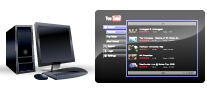
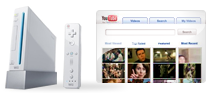
New York-based video service Vimeo announced Wednesday it will roll out 1080p video (also known as "full HD") to its members by the end of this month.
In order to both see and upload 1080p clips, users will have to be members of Vimeo's paid Plus service, which costs $10 a month, or $60 a year. Regular users will simply see a lower-resolution version of those videos.Google today took a step into online retailing with the launch of its new smartphone, the Nexus One, and a webstore to sell it directly to consumers.
Calling the touchscreen phone a "superphone", the internet search giant is aiming to challenge the supremacy of Apple's iPhone and offer consumers a new way to purchase their mobiles.
At the launch in Mountain View, California, Google.
Removable 1400 mAH battery
Charges at 480mA from USB, at 980mA from supplied charger
Qualcomm QSD 8250 1 GHz
Android Mobile Technology Platform 2.1 (Eclair)
512MB Flash
512MB RAM
4GB Micro SD Card (Expandable to 32 GB)
Assisted global positioning system (AGPS) receiver
Cell tower and Wi-Fi positioning
Digital compass
Accelerometer
3.7-inch (diagonal) widescreen WVGA AMOLED touchscreen
800 x 480 pixels
100,000:1 typical contrast ratio
1ms typical response rate
5 megapixels
Autofocus from 6cm to infinity
2X digital zoom
LED flash
User can include location of photos from phone’s AGPS receiver
Video captured at 720x480 pixels at 20 frames per second or higher, depending on lighting conditions
UMTS Band 1/4/8 (2100/AWS/900)
HSDPA 7.2Mbps
HSUPA 2Mbps
GSM/EDGE (850, 900, 1800, 1900 MHz)
Wi-Fi (802.11b/g/n)
Bluetooth 2.1 + EDR
A2DP stereo Bluetooth

[1] Power
[2] 3.5mm stereo headphone jack
[3] Charging and notification indicator
[4] Illuminated capacitive soft keys:
Back, Home, Menu, and Search
[5] Tri-color clickable trackball
[6] Camera
[7] Camera flash
[8] Speaker
[9] Dock pin connectors
[10] Micro USB port
[11] Microphone
[12] Volume Control
 Features: Video forecasts, Radar, Severe Weather Alerts, and Weather Indices
Features: Video forecasts, Radar, Severe Weather Alerts, and Weather Indices
This app’s user interface was by far my favorite, but at times it still felt a bit flawed. AccuWeather should have integrated typical iPhone gestures into the application as I often found myself wanting to swipe or enlarge something, only to discover that those features had not been implemented.
Despite this app’s shortcomings, AccuWeather still impresses me by the plethora of weather and climate information it provides. I love when things give me more than I need, it doesn’t matter what the product is. If I get more than I asked for, I am a happy customer, and AccuWeather sees to this.
One of my favorite features is its risk monitoring system, which breaks down severe weather conditions (rain, ice, fog, wind, etc.) and shows the chance of each of them happening over the course of the next 8 hours. Another feature that set AccuWeather apart was its indices feature, which shows UV, Air Quality, Flu, and Arthritis indexes for the day.
 Features: Severe Weather Alerts, Weather Cameras, Radar, and Maps
Features: Severe Weather Alerts, Weather Cameras, Radar, and Maps
I’ve always been a fan Weatherbug’s desktop variants, and was pleased to find that the iPhone version was comparable. Weatherbug has all the typical bells and whistles you would expect from a weather app, with a few extras, one of which is a real-time wind tracking, which is updated every few seconds, showing wind speed and direction. I don’t fly many kites or participate in many nautical activities, but I still find this to be a cool feature. It has the simplicity of Apple’s Weather app, but with a few extras, and unlike other free weather apps, it isn’t ad-supported.
![]() Features: Location-based Forecasts, Radar, Severe Weather Alerts, Video Forecasts, and Traffic Cameras
Features: Location-based Forecasts, Radar, Severe Weather Alerts, Video Forecasts, and Traffic Cameras
Being the No. 1 free weather app in the App Store comes with a bit of scrutiny. But what can I say? They are The Weather Channel, and they know what they’re doing. This app doesn’t give any more information than the Weather Channel web site, but it’s great to have such information at your fingertip while on the go. The map feature of this app uses Google Maps with a live update of radar, clouds, temperature, precipitation and UV index. I have very few complaints about this app, but my biggest is the large banner ad on top of the application. I understand that it’s a free app and they have to make money, but it’s a bitobtrusive at times.
 Features: Weather Alerts, Hourly forecasts, Traffic Information & Cameras, and Radar
Features: Weather Alerts, Hourly forecasts, Traffic Information & Cameras, and Radar
This app is brought to you by The Weather Network, which is a Canadian company. Therefore, this app doesn’t have many of the smaller U.S. towns and cities. Regardless, I still liked it. It’s very similar to Apple’s Weather app in that it is as easy as “swiping” your finger across to switch locations. However, like many of its counterparts, Weathereye is ad-supported.
This app does a great job of covering Canada as well as larger U.S. towns and cities. If you live in rural America…sorry, you’re out of luck.
 Features: Altitude, Wind Speed/Direction, Sunrise/Sunset Times, Location Awareness, and Runway Reports
Features: Altitude, Wind Speed/Direction, Sunrise/Sunset Times, Location Awareness, and Runway Reports
I have dabbled in aviation in the past, and have always found it interesting. In the end, my pursuit of aviation was a short-lived one. When I was up there, I could only imagine how crucial knowing the weather could be — literally life or death.
Pascal Dreer took this into consideration by giving us AeroWeather, an iPhone weather app designed with aviation in mind. AeroWeather is a full-service app that displays wind speed/direction, altitude, sunrise/sunset times, runway reports and more. This is the perfect weather app for anyone in the aviation field.
Evernote for iPhone lets you create notes, snap photos, and record voice memos that you can then access any time — from your iPhone, computer, or the web.

